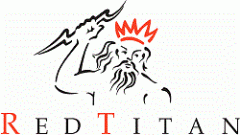Cloud fonts are a collection of fonts hosted in the cloud, primarily by services like Microsoft 365, Google Fonts, and Adobe Fonts. Unlike traditional fonts that need to be installed locally on your computer’s operating system, cloud fonts are downloaded on demand when you use them in an application or view a document that contains them. This means that a cloud font is only available within supported applications and is not installed system-wide, ensuring consistent appearance across devices and platforms.
Here’s a breakdown of what they are and how they’re used:
What are Cloud Fonts?
- Cloud-hosted: This means the fonts reside on a server in the cloud, rather than directly on your computer’s system font folder.
- On-demand download: When you select a cloud font in a compatible application (like Microsoft Word or PowerPoint) or open a document containing one, the font is automatically downloaded to your device (and often cached for future use).
- Availability: They are generally available to subscribers of cloud-based services. For example, Microsoft 365 subscribers get access to a large library of cloud fonts. Office cloud fonts are a specialised category used exclusively within Microsoft Office applications, appearing only in Office’s font selector and not in the broader operating system.
- Consistency: A major benefit is ensuring consistent document appearance across different devices and users, even if they don’t have the font locally installed. The application will fetch the font from the cloud to display the document correctly.
How are Cloud Fonts Used?
1. In Cloud-Enabled Applications:
- Microsoft 365 (Word, PowerPoint, Excel, Outlook): Cloud fonts are integrated directly into the font menus of these office apps. You’ll often see a small cloud icon next to them in the cloud fonts list, indicating they are cloud fonts. When you select one, it’s downloaded and applied.
- Cloud fonts are also available in Office for Mac, though there may be some platform-specific differences in how these fonts are accessed and embedded compared to Windows.
- Google Fonts: Web developers commonly use Google Fonts to ensure that their websites display with specific typography across different browsers and devices without relying on users having the font installed.
- Adobe Fonts: Similar to Google Fonts, Adobe Creative Cloud subscribers can access a vast library of fonts that can be synced and used in Adobe applications and on websites.
2. For Document Fidelity and Sharing:
- Consistent Viewing: Cloud fonts aim to solve the problem of “font substitution” where a document might look different on another computer because the specific font used isn’t available. With cloud fonts, the font is provided from the cloud, ensuring the document renders as intended. When a document is opened in different versions of Office, cloud fonts are automatically downloaded and displayed correctly in supported versions, but may not appear as intended in older versions that lack cloud font support.
- Reduced Embedding Needs: For Microsoft 365 users, cloud fonts often eliminate the need to embed fonts within documents when sharing them with other Microsoft 365 users. The recipient’s application will automatically download the necessary cloud font. However, older versions of Office, such as Office 2010, 2013, and 2016, do not support cloud fonts natively, so embedding may still be required for compatibility. Font compatibility varies across different versions of Office, and the latest versions provide the best support for cloud fonts and new features.
3. Enhanced Design and Variety:
Cloud font libraries offer a much wider selection of typefaces than what is typically installed on a standard operating system, providing more creative options for documents, presentations, and web design. Classic fonts like Calibri and Arial are widely available and compatible across platforms, while newer cloud fonts expand the range of choices. Serif fonts, such as those used in professional designs, are also included alongside modern options. Many cloud fonts come with bold and italic styles, making it easy to add emphasis or variety to your text. Script fonts are available for creative or decorative uses in presentations. New display fonts like ADLaM Display have been added to cloud font libraries, offering fresh options for branding and design projects. Custom fonts can be used for branding and design customisation, enhancing the uniqueness of your presentations. It’s important to note the difference between cloud fonts and other fonts—traditional system-installed fonts may be accessed differently and have different compatibility across Office applications.
Key Advantages:
- Consistency: Documents and websites appear the same regardless of the user’s local font installations, leading to professional and reliable results across all devices.
- Accessibility: A broader range of fonts is available without manual installation, improving font availability for all users.
- Features: Cloud fonts offer automatic background downloading, caching, and seamless integration with Microsoft 365, enhancing the overall user experience.
- Platforms: Cloud fonts are accessible across multiple Microsoft Office platforms, including Windows, Mac, mobile, and online versions, ensuring compatibility and consistency.
- Font Availability: The wide font availability in Microsoft 365 matters because it ensures your documents maintain their intended appearance when shared or accessed on different devices.
- Automatic Updates: Cloud font providers can update and improve fonts, and these changes are automatically reflected for users.
- Reduced File Size (in some cases): For sharing documents within the same cloud ecosystem, you don’t always need to embed the font, potentially reducing file size.
Important Considerations:
- Internet Connection: An internet connection is usually required to initially download cloud fonts or to view documents that use them if they haven’t been cached. You can find the location of cached cloud fonts on your system by checking the Office font cache directory.
- Subscription: Access to many cloud font libraries (like Microsoft 365’s cloud fonts) is tied to a subscription.
- Compatibility with Older Software: If you share a document using cloud fonts with someone using an older version of Office (e.g., Office 2016 or earlier), you may still need to embed the fonts to ensure correct display. If font issues occur, you can often fix them by embedding the font in the document or installing the font locally on the recipient’s device.
- Use Outside of Specific Applications: While cloud fonts are readily available within their native applications, making them accessible to other, non-cloud-aware programs (like some graphic design software) might require manual installation of the cached font files. To use cloud fonts in other programs, you need to add or install the font files to your system manually. This ensures compatibility with other programs such as the Adobe suite.
Note:
To set a specific font in Office applications, select your desired text and choose the font from the font menu. For detailed instructions on installing fonts on Windows and Mac, refer to the official Microsoft support documentation.
Additional notes: When collaborating, consider adding notes or annotations in your presentation to specify font choices or provide guidance for others. Font notes can help clarify customisation and sharing practices, especially when working with teams.
Accessing the cloud fonts on your machine
Windows stores regular TrueType fonts, including those downloaded from other sources, in C:\windows\fonts. These are “installed” fonts, meaning all applications on your computer can access them.
However, cloud fonts aren’t installed in the same way. They are downloaded to a less accessible location: C:\Users\username\AppData\Local\Microsoft\FontCache\4\CloudFonts\fontName, where ‘username’ refers to your Windows user ID and ‘CloudFonts’ is the CloudFonts folder where these fonts are stored. Instead of recognisable names, they are assigned an 11-digit unique ID with a TTF extension. This is why simple applications like Notepad can access standard fonts but not cloud fonts.
Cloud fonts are rendered on each page of your Office document or PowerPoint presentation, ensuring consistent appearance across devices. When new fonts are released by Microsoft, the cloudfonts folder may be updated automatically. Please note that the information in this guide is current as of the updated date: June 2024, and font availability may change as new fonts are released.
You can make cloud fonts available to all your Windows applications by manually installing them into your Windows font library. To do this, simply open the TTF file and click the “Install” button. This is helpful for older applications that expect fonts to be accessed via the standard Windows font mechanism.
The subject of fonts, typography, etc. is a complicated one. For more information on fonts for printing, please see our sister web site at https://www.pclviewer.com
RedTitan have a range of tools for converting fonts to other formats, see https://www.redtitan.com/legacy-font/ for further information.